Everyone has got his/her own reason to hate something.For example,Mac OS X users hates Windows as they think Windows always suffers from viruses,but OS X not.Windows users hates OS X as they think having it is just for good looking,but nothing for general use.Rats hate cats as they will catch them.Fire hates water as water can stop fire.Water hates fire as fire can boil water.
...
Why I hate Real Player?
OK,in my video "Free Alternative to Real Player" I mentioned that I hate Real Player.And I think I have missed a very big reason.That is KMPlayer supports lots of media formats,but Real Player doesn't.In other words,if I use Real Player,I will need to install other media player to play other formats that RP doesn't support!You may think that's OK,but software takes spaces.If you install too many media player,you won't have enough spaces for yourself.That's STUPID.
I have other reasons.If you wanna know,go to my YouTube channel and take a look at the video called "Free Alternative to Real Player".
Real Alternative?Real Alternative!
Back to the topic.Today I will show you a program that''s good for replacing Real Player,and let other media player to support RM and RMVB.It's called "Real Alternative".
Download Link:
http://www.free-codecs.com/real_Alternative_download.htm
"- Quick and easy install
- It's easy to make an unattended installation
- Proper uninstallation
- No background processes
- Use a player of your own choice
- Low on resources
- No advertising, no registration forms, nothing annoying"
0.Before Installing...
Before a install it,I can't play that RM file with KMPlayer,but it's official site said that it CAN....
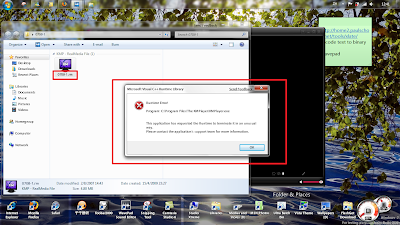
1.If you have the same problem,first go to the link that I provided earlier.
2.There,choose whatever mirror to download.The "lite" one has no Media Player inside,so if you have your own media player installed in your computer,choose lite version will be OK.
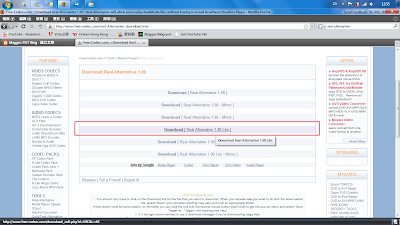
...However,the speed of downloading Lite version is much slower than normal version...(default download link)
Full version download speed = 89.9 KB/sec !!!
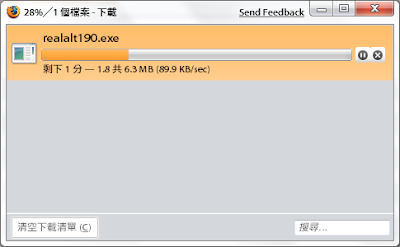 Lite version download speed = 19.4 KB/sec...
Lite version download speed = 19.4 KB/sec...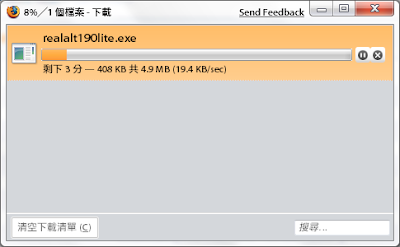
3.After downloading,open the installation file (of course!).
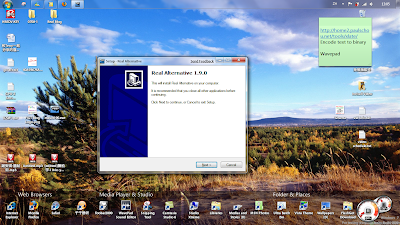
4.Click next after you finish reading it...(who will do that?)
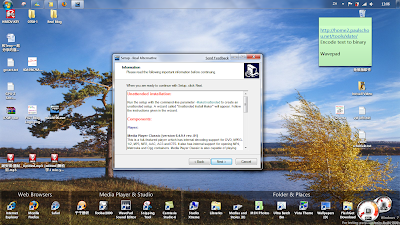
5.Here,you can change the installation directory.Hit "browse" if you wanna change it,and then click next.
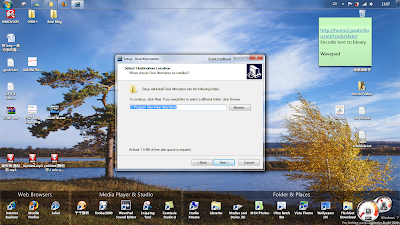
6.(forgot to take snapshot)Here,If you have your own media player installed,it will not be a must to install Media Player Classic.Untick "Player" will be OK.However,the download site mentioned:
"
The RealMedia DirectShow splitter does not work with streaming content. You must use the included Media Player Classic to play streaming content."
...Whatever.
7.Next,select the start up menu folder.Again,it's not a must to create this folder.Click "Don't create a start menu folder" if you don't want it to do so.
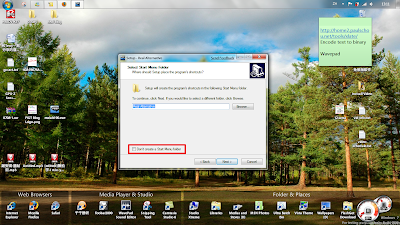
8.(Forgot to take snapshot) Here,the first box is to make Windows Media Player the default player to open RM and RMVB and RAM files.(haven't met RAM files before.)The second box is for generating thumbnail for those real files.And the last box is to make a System restore porn(I know!).In case you failed to install it,and then suddenly some software in your computer don't work,then you can use this to restore back to the time before you install it.For me,it's not necessary.
9.Hit "Install"...
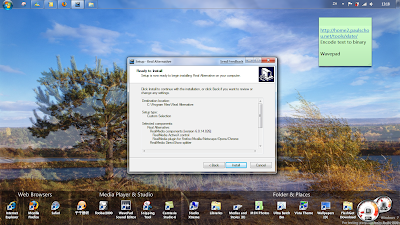
10.It may prompt you to close some program first.Just close that program(s) then it will continue.
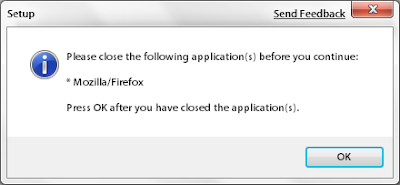
11:Installing...
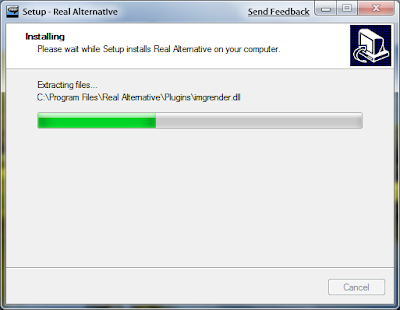
12.Installation Finished!Click "Finish" then you can exit,but I decided to take a look at the settings first.
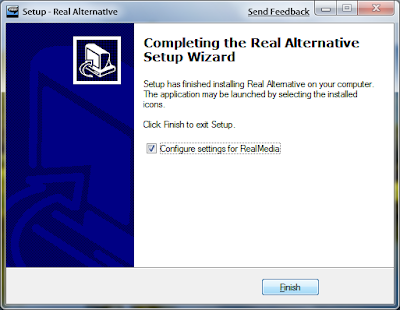
13.Here,do whatever settings that is suitable for you.
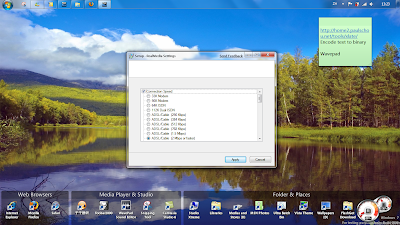
You can open this settings stuff again by going to START->run->type in the following path->press enter :
%ProgramFiles%\Real Alternative\settings.exe
13.Congratulations!You can now open RM and RMVB files with your own media player,and without Real Player!
Finished~
OK,the installation was finished.If you have any questions on any steps,take a look at this (mine.) video:
http://www.youtube.com/watch?v=B8PdKFdn0m4&fmt=22
Or,if you have other problems with your Windows,just leave a comment,and then I will try my best to solve the them for you!
FeliX!





沒有留言:
發佈留言